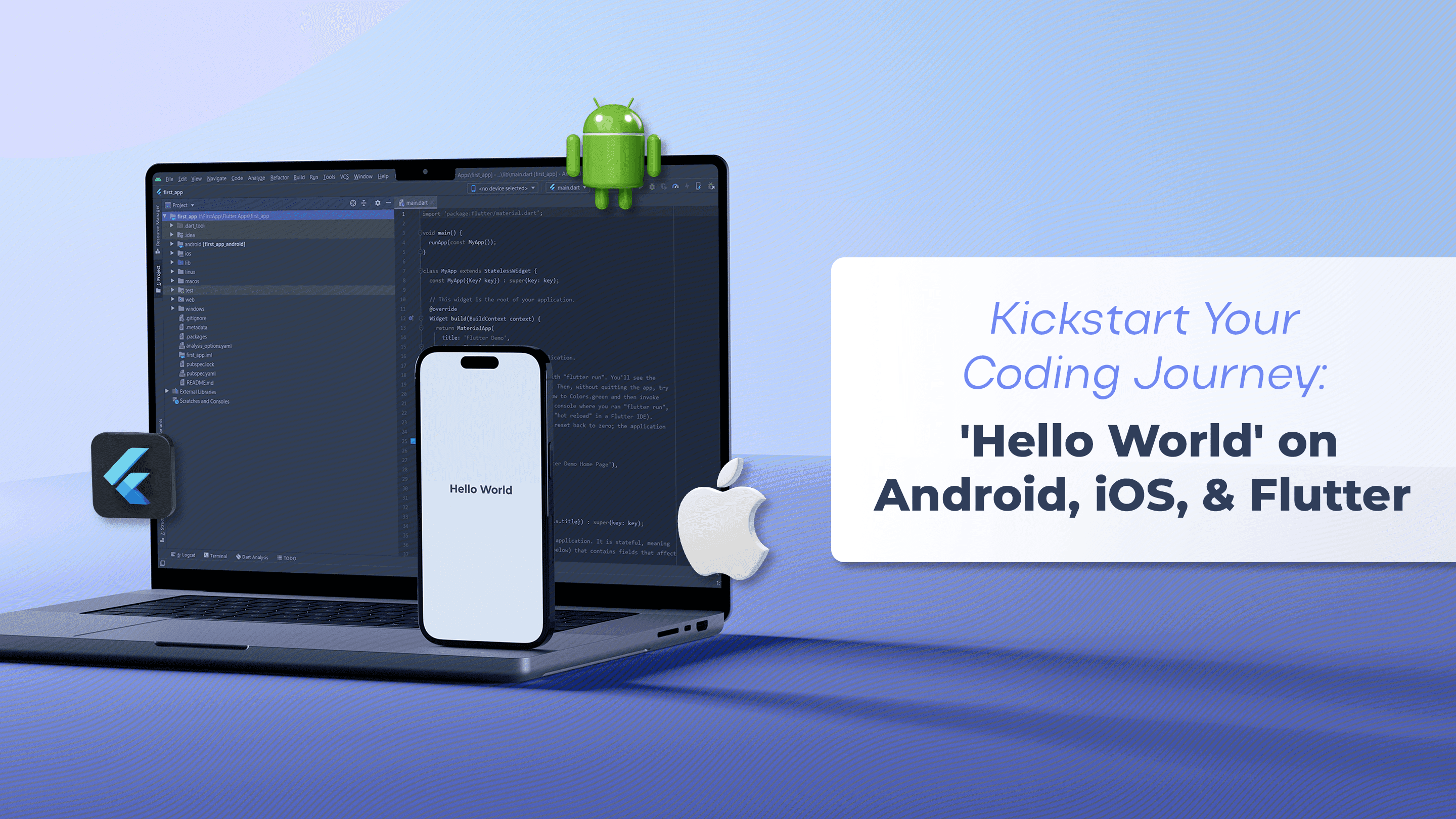Creating a "Hello World" application is often the first step for developers learning a new programming language or framework. This blog will guide you through creating a basic "Hello World" app in Android using Java, iOS using Swift, and Flutter.
Android in Java
Prerequisites
Android Studio: The official IDE for Android development.
Java Development Kit (JDK): Required for writing and compiling Java code.
Steps
Create a New Project:
Open Android Studio and click on "Start a new Android Studio project".
Select "Empty Activity" and click "Next".
Name your application, choose Java as the language, and click "Finish".
Edit the Layout File:
Navigate to app > res > layout > activity_main.xml.
Modify the XML to display "Hello World":
<?xml version="1.0" encoding="utf-8"?>
<LinearLayout xmlns:android="http://schemas.android.com/apk/res/android"
android:layout_width="match_parent"
android:layout_height="match_parent"
android:orientation="vertical"
android:gravity="center">
<TextView
android:layout_width="wrap_content"
android:layout_height="wrap_content"
android:text="Hello World!"
android:textSize="24sp"/>
</LinearLayout>
Run the App:
Click the "Run" button (green triangle) in Android Studio.
Choose an emulator or a physical device to run the app.
Code Explanation
XML Layout: Defines the user interface. A LinearLayout with a TextView is used to display "Hello World".
iOS in Swift
Prerequisites
Xcode: The official IDE for iOS development.
Steps
Create a New Project:
Open Xcode and select "Create a new Xcode project".
Choose "App" under the iOS tab and click "Next".
Name your project, select Swift as the language, and click "Next".
Edit the Main View Controller:
Open Main.storyboard.
Drag a Label from the object library to the view controller.
Set the text of the label to "Hello World" in the Attributes Inspector.
Run the App:
Click the "Run" button (triangle) in Xcode.
Choose an iOS simulator or a physical device to run the app.
Code Explanation
Storyboard: Visual editor for designing the UI.
Label: UI component that displays a static text.
Flutter
Prerequisites
Flutter SDK: Toolkit for building natively compiled applications for mobile.
Android Studio or Visual Studio Code: IDEs with Flutter plugins.
Steps
Create a New Project:
Open the terminal and run:
flutter create hello_world
cd hello_world
Edit the Main Dart File:
Open lib/main.dart.
Replace the existing code with:
import 'package:flutter/material.dart';
void main() {
runApp(MyApp());
}
class MyApp extends StatelessWidget {
@override
Widget build(BuildContext context) {
return MaterialApp(
home: Scaffold(
appBar: AppBar(
title: Text('Hello World App'),
),
body: Center(
child: Text('Hello World!'),
),
),
);
}
}
Run the App:
Open terminal and run:
flutter run
Code Explanation
Dart: The programming language used by Flutter.
MaterialApp: A convenience widget that wraps a number of widgets commonly required for material design applications.
Scaffold: Implements the basic material design visual layout structure.
Text: Widget to display "Hello World".
Conclusion
Creating a "Hello World" app on different platforms illustrates the differences and similarities between them. While Java for Android and Swift for iOS each have their native toolsets and paradigms, Flutter offers a unified approach for both platforms. Here’s a quick comparison:
Android (Java): Uses XML for UI design and Java for logic. Requires Android Studio.
iOS (Swift): Uses Storyboard for UI design and Swift for logic. Requires Xcode.
Flutter: Uses Dart for both UI and logic, providing a consistent development experience across both Android and iOS. It can be developed using Android Studio or Visual Studio Code.